Summary: Do you want to selling the old iPhone 5/5s/4/4s and buy a new iPhone 6s/6? This article teach you how to erase all personal data and setting on
iPhone,iPad permanently and selling your it as new.Before selling the old iPhone,iPad,you must to erase all data from iPhone permanently,in order to avoiding some stolen your personal information.
Whether you want to re-install your iPhone, iPod touch, or iPad as new or you want to sell or give it away to someone else entirely, you first need to make sure you've wiped it clean and erased all of your personal data, including your photos, messages, and files. It only takes a few steps, and few minutes, and it makes sure you're data is protected.
Read more: Erase Private Data on iPhone Permanently Without Restore
How to backup your iPhone or iPad before wiping it
Before you do anything else, make sure you have an up-to-date backup of your iPhone. iCloud automatically makes a backup overnight, as long as you're plugged in and on Wi-Fi, but a manual backup will make sure you're absolutely up to date.
1.Make sure your iPhone or iPad is connected to Wi-Fi. (If you're low on power, plug in as well.)
2.Launch Settings from the Home screen.
3.Tap on iCloud.
4.Tap on Backup.
5.Tap on Back Up Now.
If you prefer to use iTunes, you should also trigger a manual update to make sure you have all of your recent data backed up.
1.Plug your iPhone into your Mac or Windows PC.
2.Launch iTunes.
3.Click on the iPhone icon in the menu bar when it appears.
4.Click on Back Up Now. (Click on Encrypt Backup and add a password— you want the security.)
5.Back up Apps, if asked.
Read more: Backup iPhone data to computer on 1 click with iPhone data transfer.
How to erase all data from your iPhone or iPod touch
As long as you use a passcode, iOS devices are hardware encrypted. That means making your data absolutely inaccessible is as simple as throwing away the encryption key. iOS will still erase everything, however, and return you to the setup process, so that you have a nice, clean device to start over with or sell.
1.Launch the Settings app from the Home screen of your iPhone or iPad.
2.Now tap on General.
3.Scroll all the way to the bottom and tap on Reset.
4.Tap on Erase All Content and Settings.
5.Tap on Erase iPhone.
6.Tap on Erase iPhone again to confirm.
7.Enter your Passcode.
8.Enter your Apple ID password to turn off Activate Lock and remove the device from Find my iPhone.
Once the wiping process is complete, you can set up as a new device, restore from a different backup, or give or sell your device to someone else without worries.
Read more:
how to erase iPhone text messages
how to erase iPhone contacts

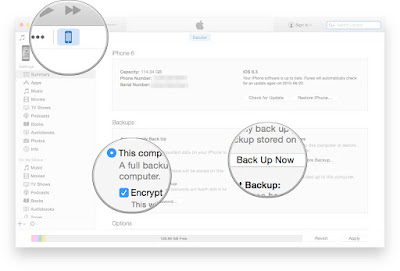



No comments:
Post a Comment